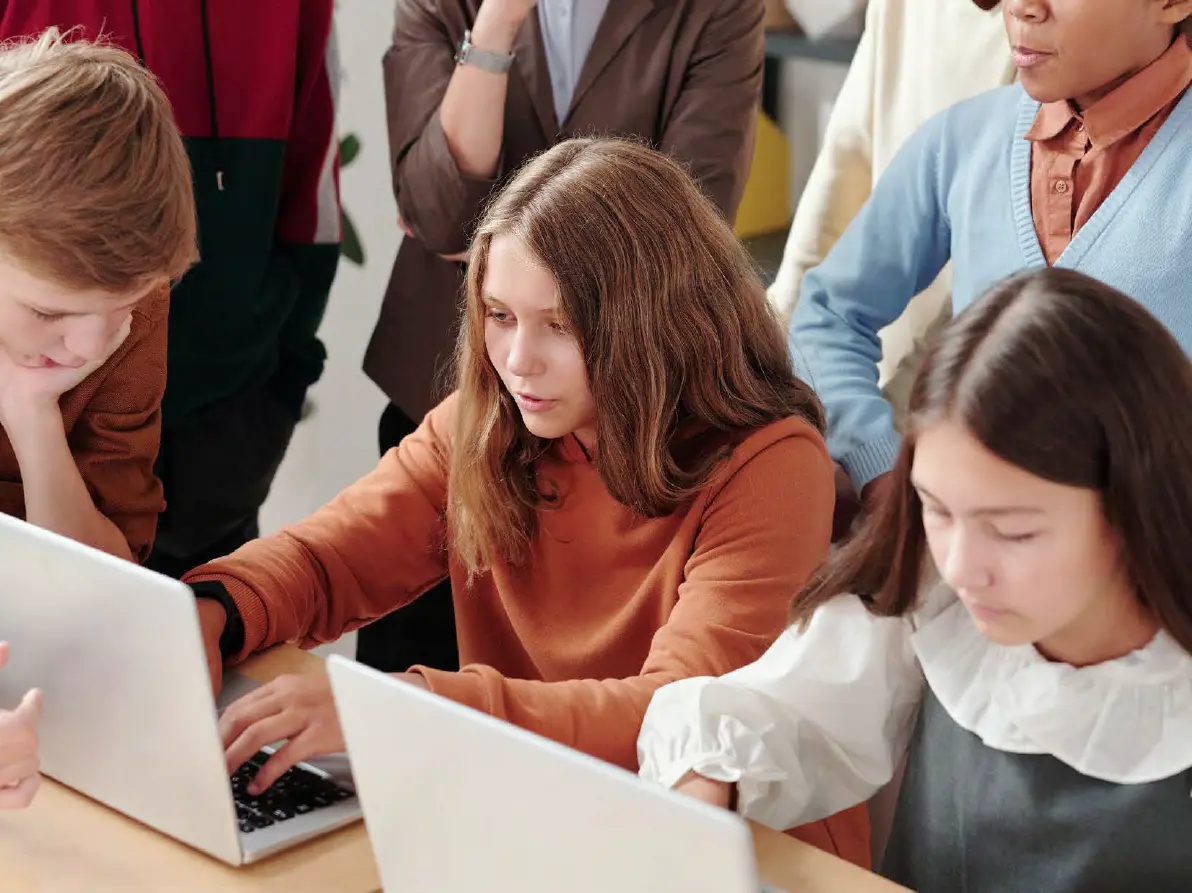The past year’s shift toward remote work has accelerated much-needed evolution for educational institutions across the country. But even as many of us have upgraded to cloud-based platforms like Dropbox and Google Drive in our daily lives, a September 2021 Hotwire survey reveals that 77 percent of U.S. education workflows still rely on costly, error-prone pieces of paper. The good news, however, is that the latest digital tools make paperless document collaboration simpler than ever before — and a growing number of educators are adopting these tools in their day-to-day workflows.
Over the past year, 25 percent of educators at both the K-12 and higher-ed levels have switched from “wet” paper signatures to e-signatures, while 32 percent are investing in digital student information systems, citing “easier access to information” as the main driving force behind this shift. In fact, a full 70 percent of education leaders agree that digital transformation is critical to their institutions’ long-term success — and with savings of $3,000 or more per digital document, it’s easy to see why.
How can your institution reap the full benefits of electronic document technology? Converting paper documents to paperless ones is only the first step in digital transformation; and the more you digitize paperless document processes, the more you’ll be able to leverage APIs and third-party app integrations to automate entire workflows from end to end — saving vast amounts of time, money and repetitive work for departments throughout your institution.
Let’s take a closer look at some of the most powerful tools for remote document collaboration, and see how they can work together to create a truly digital education ecosystem.
Mobile apps like Adobe Scan quickly convert paper documents to digital ones.
The first step of your institution’s digital transformation journey is to start going digital, by converting as many paper docs to digital ones. Mobile apps like Adobe Scan help support this change from the classroom level on up, by enabling teachers and admins to convert paper forms and worksheets to multi-page PDF files. Scan runs on any iOS or Android device, such as an iPhone or a Samsung tablet, using the device’s onboard camera to turn paper into pixels — capturing high-res photos of handwritten homework assignments, loan applications, contracts and other docs with just a click.
When Scan captures a photo of a document, the app makes it easy to adjust and crop the borders, add more pages, and rearrange pages already scanned; then export the finished product as a PDF file that can be shared via email, Dropbox or Google Drive. And going paperless achieves much more than just saving time: for every 1,000 students who switch to digital docs, your school can save an average of 1,530 gallons of water, 533 pounds of wood, 534 kilowatt-hours of energy, 84 pounds of waste, and 1,287 pounds of carbon dioxide. That’s a major step toward sustainability — and toward setting a leading example for other schools.
Collaboration apps like Adobe Acrobat streamline real-time remote teamwork.
Once you’ve converted paper docs to paperless ones, the next step in going digital is to make your docs editable, fillable, and reusable, using Adobe Acrobat. For example, say you’re a faculty member or department administrator, and you need to send out a worksheet or form for students to complete. In yesterday’s paper-based world, you’d have to make physical copies for the entire senior class, hand them out to students, wait for those students to hand-write their responses, then manually collect and organize the sheets they return to you. This whole process is unnecessarily wasteful and time-consuming — and thanks to document collaboration tools like Adobe Acrobat, it’s now mercifully obsolete.
Today, once you’ve converted your worksheet into a shareable, editable PDF using the Scan app, you can use Acrobat to make it digitally fillable, too. Acrobat’s Sensei AI technology senses where the doc’s response fields are supposed to be, and automatically populates them with dynamic text boxes, drop-down fields, multi-selection menus, and more. You can also insert your own additional response fields with just a few clicks, and even add a “submit” button so students can email the form back to you directly within Acrobat. That means no more lost forms, smudged answers, or manual data entry — and a lot of saved time for you and your students.
E-signing apps like Acrobat Sign make it easy to collect Adobe electronic signatures.
Now that you’ve taken the first steps toward going digital, the next stage of your transformation is to stay digital, by digitizing the document processes you share with others. A great place to start is by plugging Adobe Acrobat Sign into your PDF forms, so you can collect digital signatures right within Acrobat. Sign handles the whole process of collecting and verifying qualified e-signatures (QES), which are validated by multiple third-party trust service providers (TSPs) — making them legally binding in most jurisdictions.
And Acrobat does much more than just streamline document signing. The app also tracks the status of each form you send out, so you can keep tabs on which ones still need to be signed, and ping signers for a response as needed. Once a respondent has electronically signed your PDF, Acrobat automatically performs multi-factor authentication to verify the signer’s identity — then returns the e-signed form to you (and/or any other staff members you specify) at the instant the signature is validated. By combining Acrobat and Sign with a digital filing cabinet like Adobe Creative Cloud, you can create a full-featured contract lifecycle management (CLM) platform that automates whole departments’ signing processes in a single cloud-based location.
Integrating Acrobat with other collaboration solutions helps automate paperless workflows.
Beyond staying digital, your institution can take the ultimate step of truly being digital by integrating paperless docs and e-signatures into fully automated workflows. For example, say you’re an administrator who’s drafting an open letter from the dean. In yesterday’s world, you’d have to collect feedback from numerous emails, figure out where each suggested change applied within the letter, and manually make every edit — then send out the next draft for yet another round of confusing, time-consuming responses and updates.
Today, by contrast, you can simply share the letter as a PDF within Acrobat. Each person with whom you’ve shared the PDF will see a notification from the free Acrobat mobile app, and can instantly access the document you’ve shared, drop in comments connected to specific highlighted images or text, respond to other users’ comments, and even tag additional colleagues for further insight. It all happens in real time, within the same PDF file.
Acrobat integrates seamlessly with Microsoft 365, Google Drive and other popular document collaboration tools, making it easy to collaborate on PDFs within your institution’s existing workflows. What’s more, by connecting Adobe Experience Manager with Acrobat, you can host content collaboration experiences right on your institution’s website, making docs accessible to specific staff members or entire departments. And by integrating your digital storage solution with Adobe Document Services and Microsoft Power Automate, you can automate batch document creation and data extraction — enabling you to send out forms, collect responses, pull data from each form field, and organize the resulting PDFs, all with just a few clicks.
Ready to take the next step on your school’s digital transformation journey? Be sure to read The Complete Guide to Digital Document Management for Education.