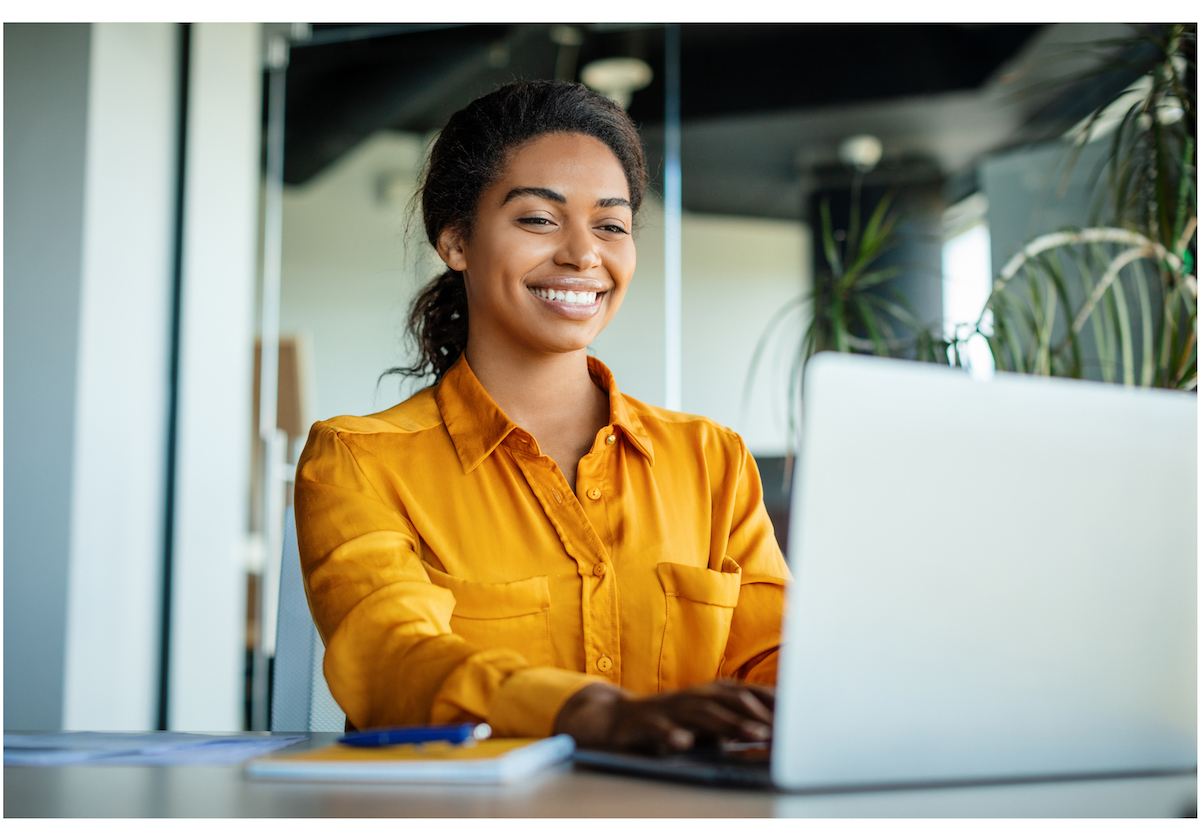Whether you work in admin or admissions, HR, finance, housing or operations, forms are a fact of life. Trade the hassle of paper for digital forms and learn how to make a PDF fillable in four easy steps.
Are you tired of managing paper forms? Do you wish there was a way to add fillable fields to your PDF, so staff or students could quickly fill it out, e-sign it, and send it back digitally?
With Adobe Acrobat, educational departments now have a way to create PDFs with editable form fields, checkboxes, drop-down menus, and other valuable features like electronic signatures.
Not only does this save you time, but it also saves you money by eliminating the need for paper, copier ink, and mailing supplies.
Plus, your PDF files can be opened on a PC, Mac, or mobile device. From there, they can be filled out, edited, saved, and sent back via email or a shared link — safely and securely.
How to create a fillable PDF form with Acrobat
- Launch Acrobat.
Once you have Acrobat open, click on the “Tools” tab and select “Prepare Form.” - Scan a document or open a file.
After you select an existing document or scan one of yours with Adobe Scan, Acrobat will instantly analyze it and add form fields where necessary. - Add new form fields.
Using the top toolbar, you can select the tools in the right pane to adjust the layout. - Save the fillable PDF document.
Once you save the PDF file, you can share it with others. Or, to collect responses automatically, click “Distribute.”
Watch how to make a PDF fillable in Adobe Acrobat
Get a Free Trial of Adobe Acrobat
Now that you know how to add fillable fields and forms to PDFs, try it out with a free trial of Adobe Acrobat.